The usual user of Adiscon LogAnalyzer is using it on a Apache Webserver. But on the other hand, there are some customers who want to use it on IIS. Though, it is not ideally optimized for IIS, it still works. Unfortunately, the installation process is not entirely straight forward and installing PHP (which is a requirement) might give one or another a rather hard time. Now, fortunately, we found a very easy way to get things set up correctly, which we want to show.
Before we start, we have some information on the system we have used for this small article. We are working on a Windows Server 2008 R2 (x64). We have already installed IIS7.5 with the basic settings. Nothing more, nothing less.
1. Install PHP to work with IIS.
For Adiscon LogAnalyzer to work, we need to have PHP installed to IIS. Else, it will not work. The easiest way to have PHP installed is by going to the Microsoft Website and use the Web Platform Installer.
When visiting the website you need to install the Web Platform Installer first. Click on the green button to download it.

A download window for the PHP installer will open. Click on “Run” for now. If you want, you could also download the install file and run it manually later.
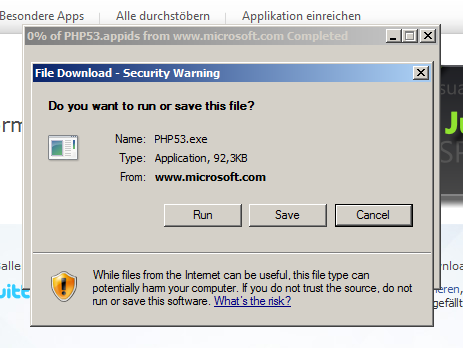
You will be now pointed to the setup for PHP. The current version is 5.3.6. Click on “Install”.
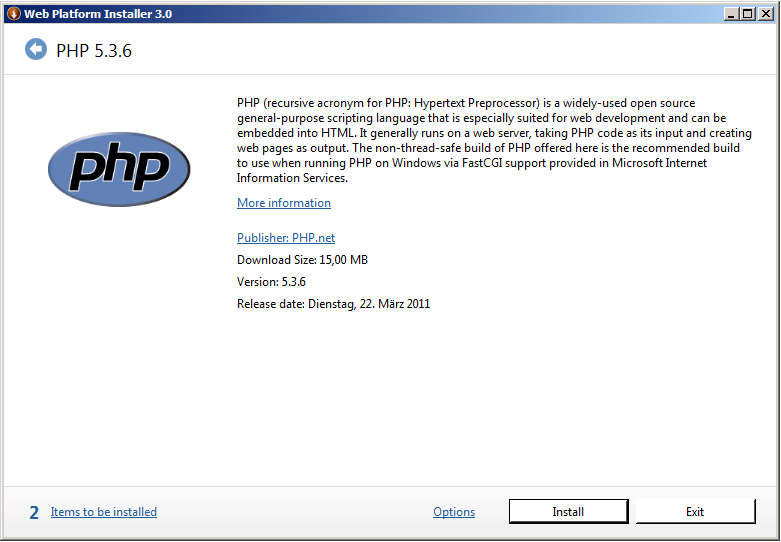
A list of the to be installed components will be shown. Click on “Accept”. The installer will show the progress now and do everything automatically.
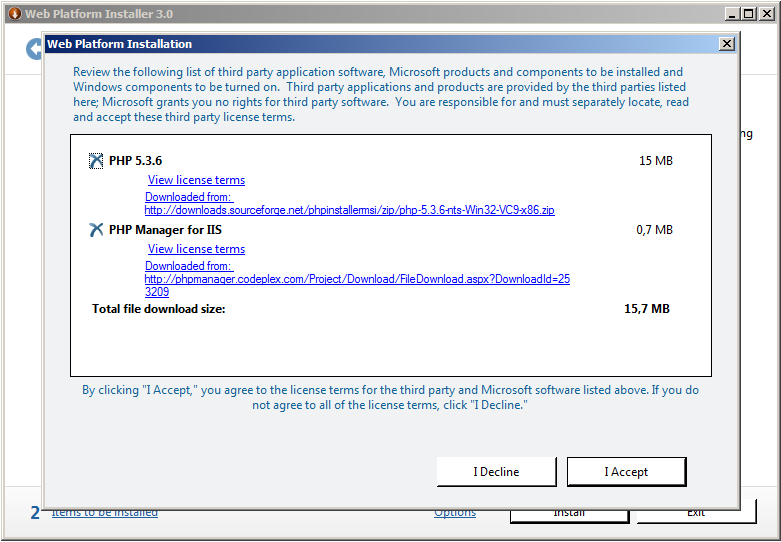
Finally after PHP has been installed you will see this screen. Click on “Finish”, then “Exit” the Web Installer.
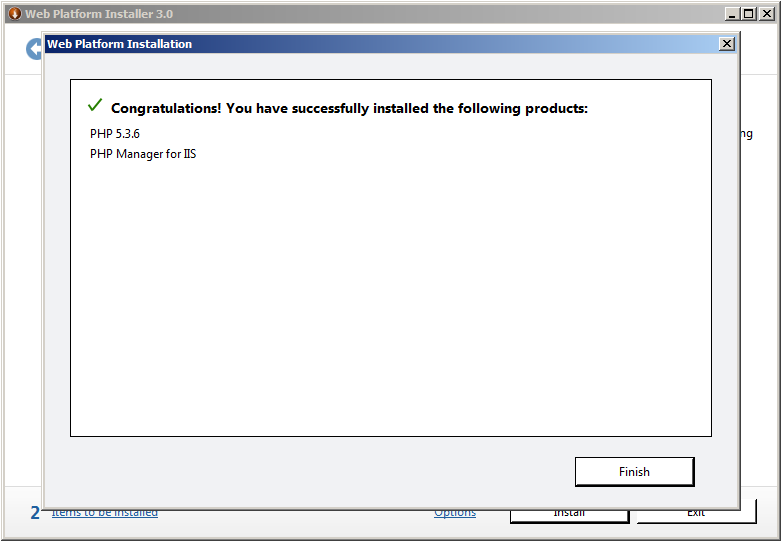
Basically we have now installed PHP. If everything went well, it should directly work with your IIS Webserver now.
2. Installing Adiscon LogAnalyzer
Before starting the installation of Adiscon LogAnalyzer, we need to do one more thing. For Adiscon LogAnalyzer to work, we need a file called config.php to be in the folder where the files for LogAnalyzer will be located. The default path for the files in IIS would be something like
C:\inetpub\wwwroot
If you have configured IIS to store the web data somewhere else, just navigate to that folder.
Now create a file called config.php. As a specialty, the file needs to be writable. So go to the files properties and switch to the “Security” Tab. Edit the permissions so the group “Everyone” has the permission to write and edit the file as well as read it. This could look somewhat like this:
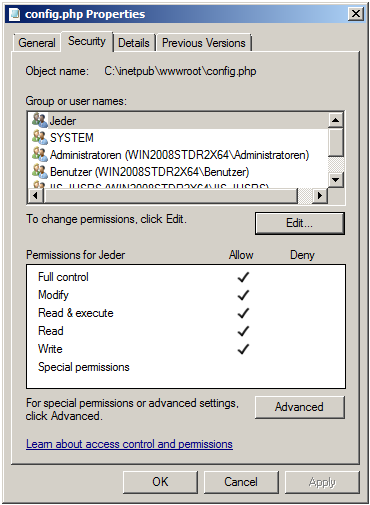
Basically, that’s it. Close the properties window and go back to the web folder. You can now copy the contents of the SRC folder from the LogAnalyzer tarball to this folder. Point your browser to localhost. You can now install Adiscon LogAnalyzer.
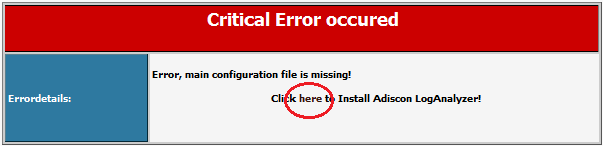
For more information about the installation process, please visit this guide.