How to setup EventReporter to view Windows Eventlogs in Adiscon LogAnalyzer.
Article created 2009-08-11 by Andre Lorbach.
Last edited 2018-03-15 by Pascal Withopf.
This article will help you to setup an environment to log and store Windows Events at a central place using EventReporter, and view and search them using Adiscon LogAnalyzer.
You can download a preconfigured configuration from this link and import that into your own system. The configuration sample contains comments for better understanding. EventReporter Client can import the XML/REG configuration file via the “Computer Menu”.
Table of Contents
1.2 Installing and configuring WAMP
1.3 Installing MYSQL ODBC Connector
2. Installing and configuring EventReporter
2.1 Download and Install EventReporter
2.2.2 Create the Database Action in EventReporter
2.4 Add EventLog Monitor Service(s)
2.5 Starting EventReporter and verifying the configuration
3. Install and Setup LogAnalyzer
3.1 Download and copy LogAnalyzer to the right location
3.2 Install and configure LogAnalyzer
1. Requirements
1.1 About the requirements
If you already have a web server with PHP support and MYSQL Server running, you can skip step 1.1 and 1.2. This can also be done with Internet Information Server, but this article focuses on using Apache to do the job. So in order to setup LogAnalyzer later, you will need a web server with PHP support and a MYSQL Server with an administration interface. For these tasks, we recommend the following open source applications:
You can install and configure all these applications separately, but it is much easier to get WAMP for Windows. WAMP means Apache, MYSQL, PHP on Windows and combines all applications with a default configuration. This results in a system which can be used out of the box. So you do not need to worry about the Apache or MYSQL configuration, you just install WAMP first. Download the latest WAMP Version from here: |
1.2 Installing and configuring WAMP
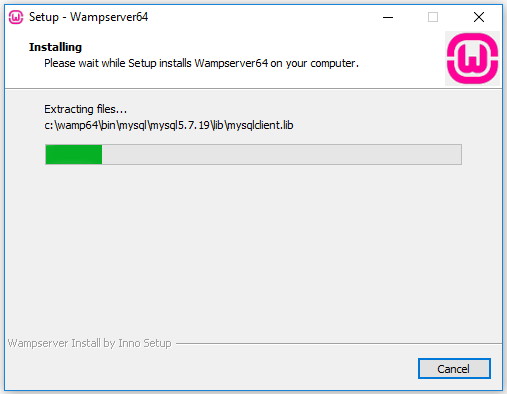 After you downloaded WAMP, start the installation and follow the instructions.Make sure you do not have a web server or MYSQL Server already installed because this could result in conflicts. Most often Microsoft ISS is already installed on the Windows platform. If so, there is no need to install WAMP, butyou still need MySQL and php for IIS. This is described in another guide. After you downloaded WAMP, start the installation and follow the instructions.Make sure you do not have a web server or MYSQL Server already installed because this could result in conflicts. Most often Microsoft ISS is already installed on the Windows platform. If so, there is no need to install WAMP, butyou still need MySQL and php for IIS. This is described in another guide.I will use the default installation location in this article which is C:\wamp. |
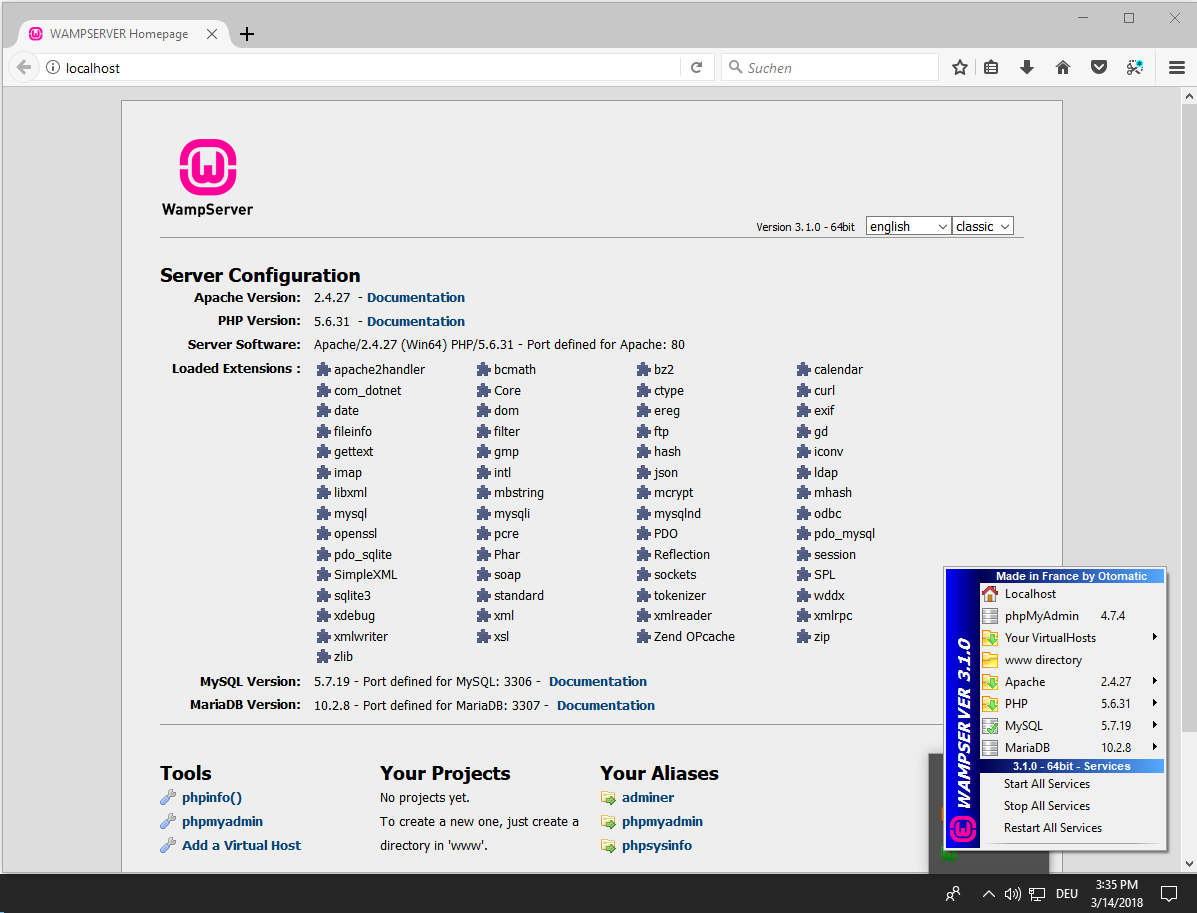 Once the Installation is finished, a new Icon appears in Windows Icon tray. Click it, and choose “Localhost” from the menu to verify if the installation was performed successfully. Once the Installation is finished, a new Icon appears in Windows Icon tray. Click it, and choose “Localhost” from the menu to verify if the installation was performed successfully.If it was, you should see a web site looking like the one on the right.To check if your MYSQL is running, click on the phpMyAdmin Menu button in the WAMP Menu, and login with the username “root” and no password – if you are asked for a login. |
1.3 Installing MYSQL ODBC Connector
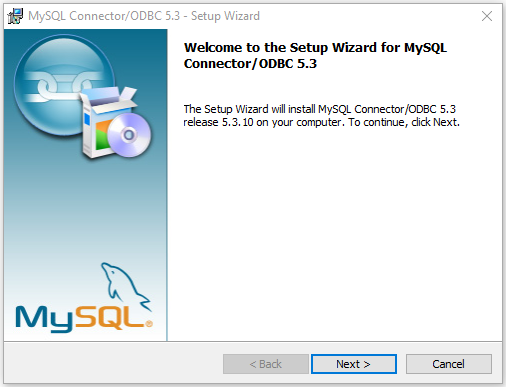 If you intend to store messages in MYSQL database, you need to install the MYSQL ODBC Connector. Otherwise you can skip this step. If you intend to store messages in MYSQL database, you need to install the MYSQL ODBC Connector. Otherwise you can skip this step.EventReporter will need a MYSQL ODBC driver in a later step in order to write into the MYSQL database. These drivers have to be downloaded and installed separately from here:http://dev.mysql.com/downloads/connector If your Windows System is a x64 version, it is important to install the x64 Version of the MySQL Connector driver. As the EventReporter Service runs as a 64bit application itself, it will need the connector to be 64bit as well. |
2. Installing and configuring EventReporter
2.1 Download and Install EventReporter
| So if you have not done so already, go to www.eventreporter.com and download the latest EventReporter Version.It is always recommended to use the latest Version of EventReporter. Once the download has completed, go ahead and install it. Depending on your system, a system restart may be needed (but it usually is not). |
2.2 Setup Processing RuleSet
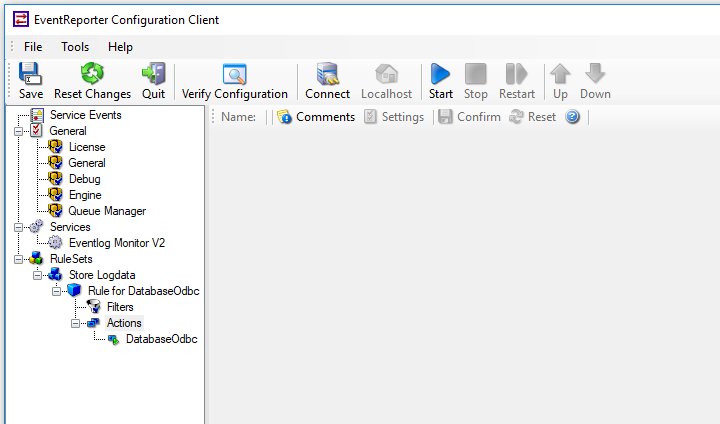 Start EventReporter Client, and skip the First Startup Wizard. Start EventReporter Client, and skip the First Startup Wizard.Add a new RuleSet and call it “Store Logdata”. |
2.2.1Setup Database Logging
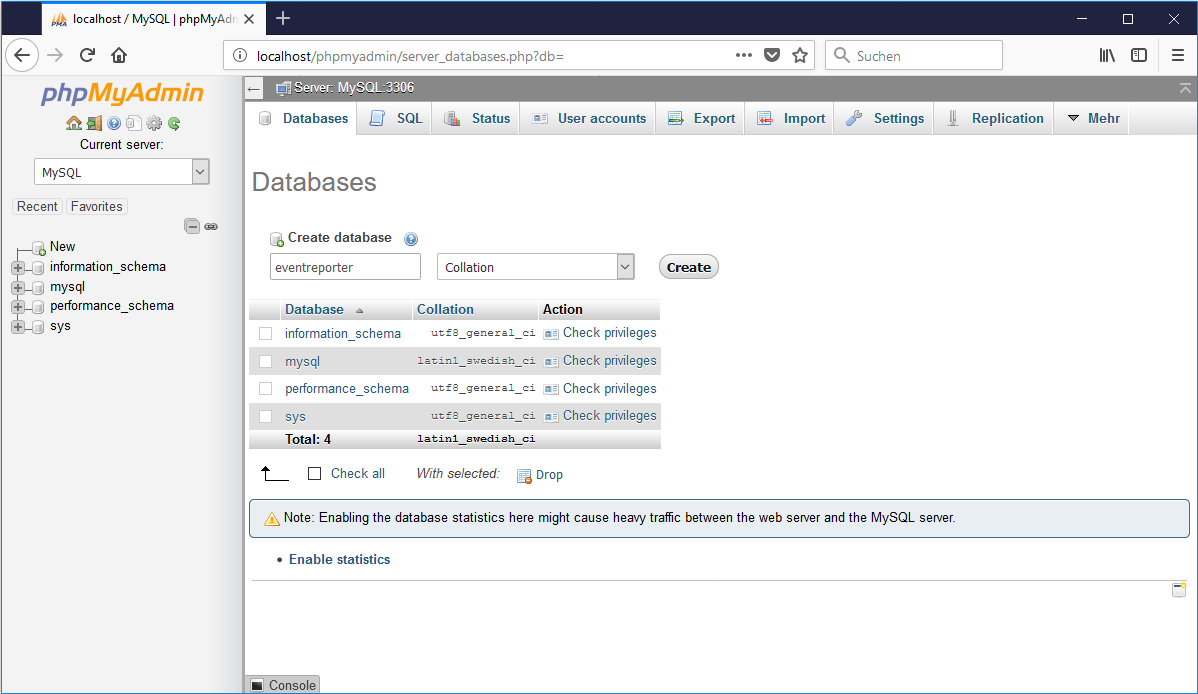 If you want to store messages inside MYSQL, follow this step. Click on your WAMP Icon, and open the phpMyAdmin. Now Create a new database called “eventreporter”. |
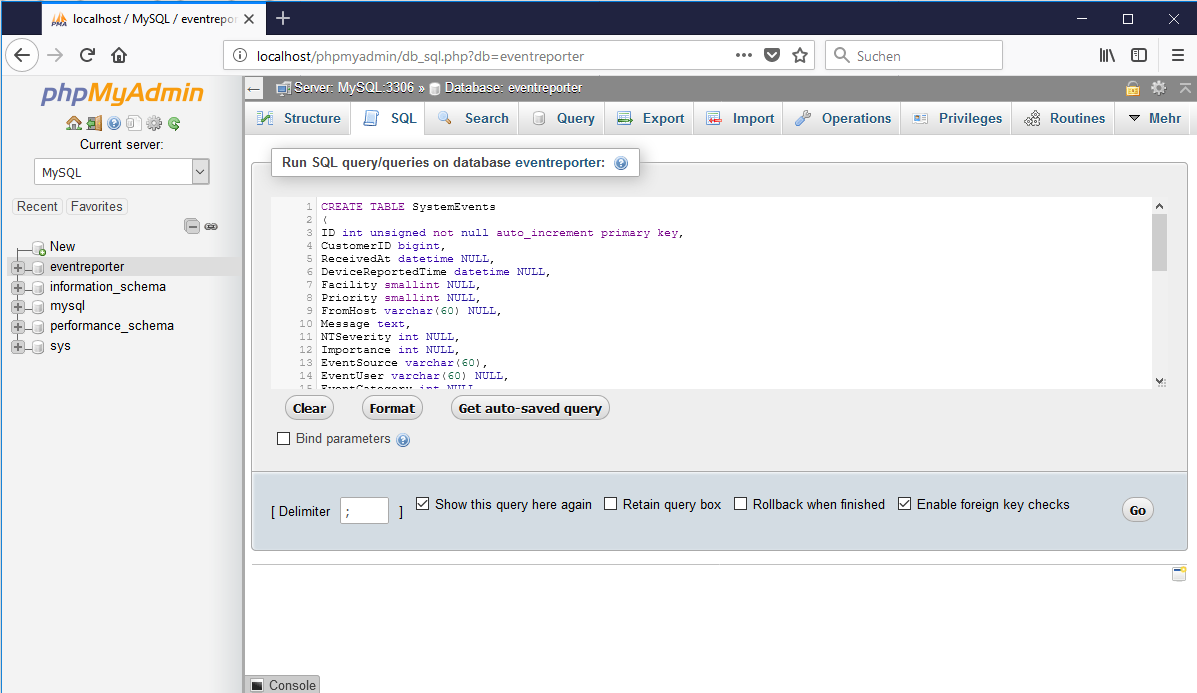 Once done, select the newly created database, switch to the “SQL” tab and copy the SQL statements below. CREATE TABLE SystemEventsCREATE TABLE SystemEventsPropertiesNow insert the copied commands into the SQL field. Then Click “GO”, you should see “Your SQL query has been executed successfully” after that as well as two new tables on the left list called systemevents and systemeventsproperties. |
2.2.2 Create the Database Action in EventReporter
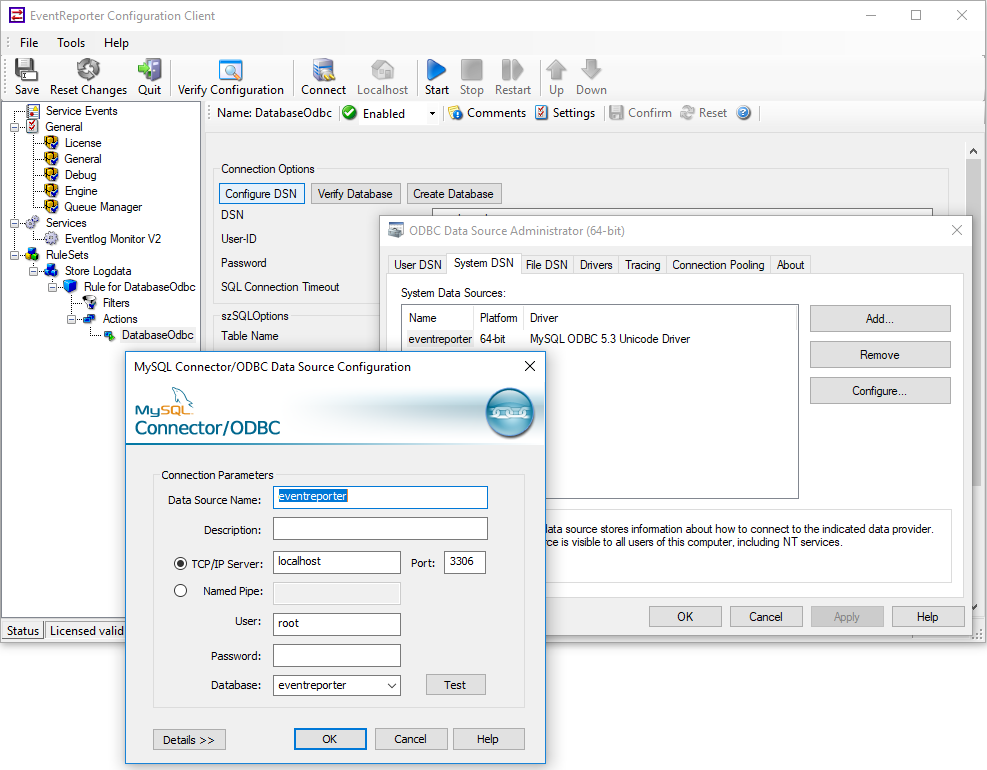 Get back to the EventReporter Client and create a new Rule in your self-created RuleSet. Then add a new “ODBC Database” Action, and name it “DatabaseOdbc”. After creating this action, you should automatically be taken to the actions properties.Click on the “Configure DSN” button to open the ODBC Data Source Administrator. Click on the “System DSN” Tab and add a new Datasource, select “MySQL ODBC 5.3 Driver” as driver. It is important to add a System DSN rather then a User DSN, because User DSN’s are not usable by the EventReporter Service (this is a Windows design restriction).Name the new datasource “eventreporter” and use “localhost” as Server, “root” as username and no password. Then you are able to select the database which we created before called “eventreporter”. |
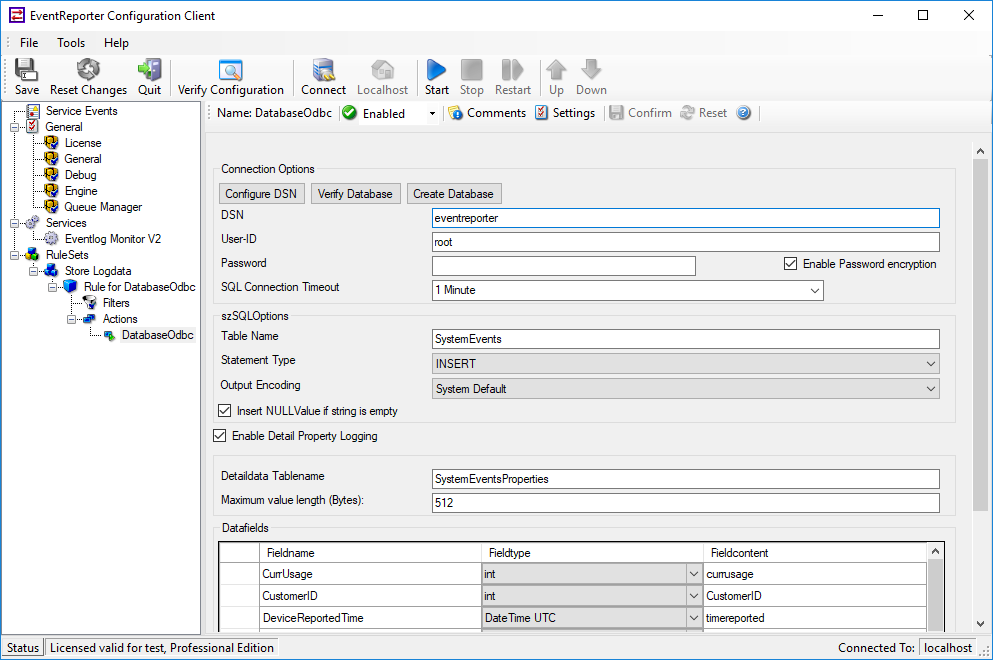 Check the database logging action and fill in the missing fields. |
2.3.1Setup File Logging
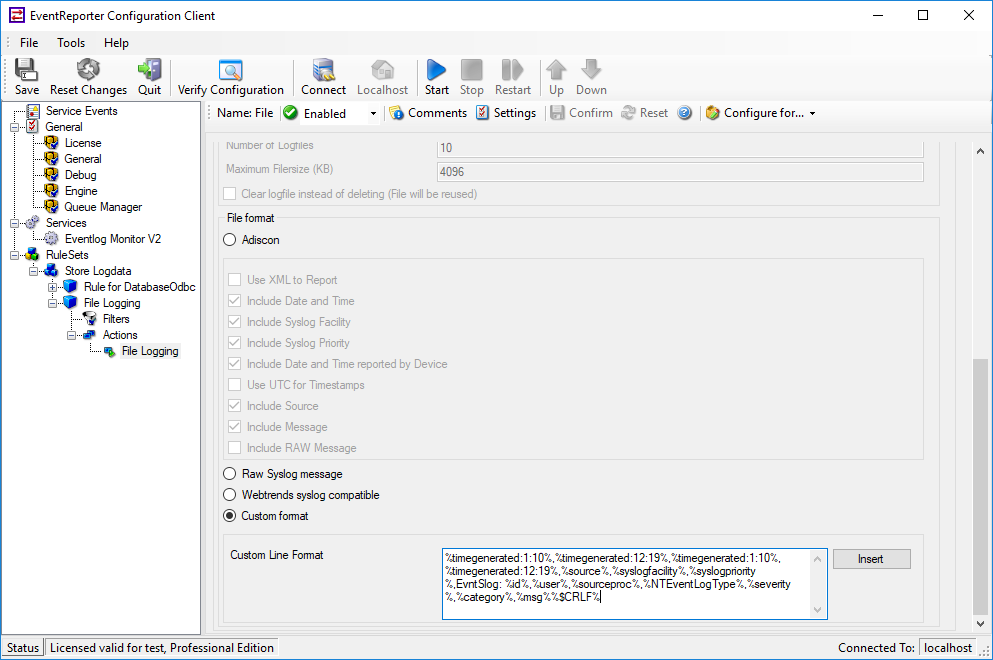 If you want to consolidate your Windows Events in one large logfile, proceed with this step. Otherwise you can skip this step.
|
2.4 Add EventLog Monitor Service(s)
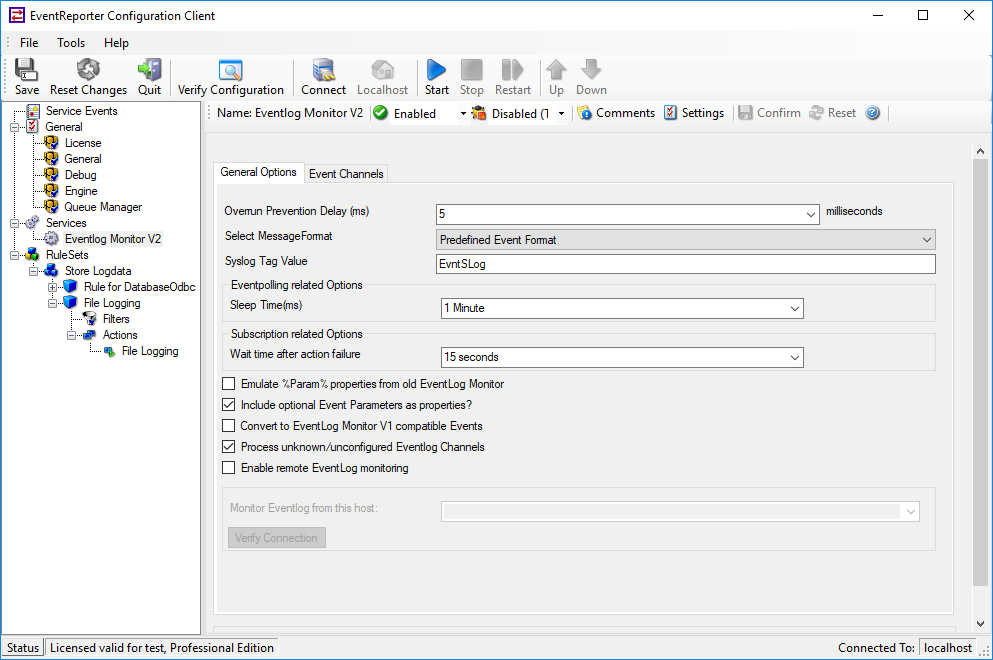 Now add a Eventlog Monitor service. Inside that service, configure the logs to be monitored. For example you could only monitor the system or the security log. Just set the check markers as you like. Now add a Eventlog Monitor service. Inside that service, configure the logs to be monitored. For example you could only monitor the system or the security log. Just set the check markers as you like.It may also be a good idea to set a syslog tag name that matches the log (or the function of the machine name, e.g. “server_1”). By doing so, you can easily filter inside LogAnalyzer. |
2.5 Starting EventReporter and verifying the configuration
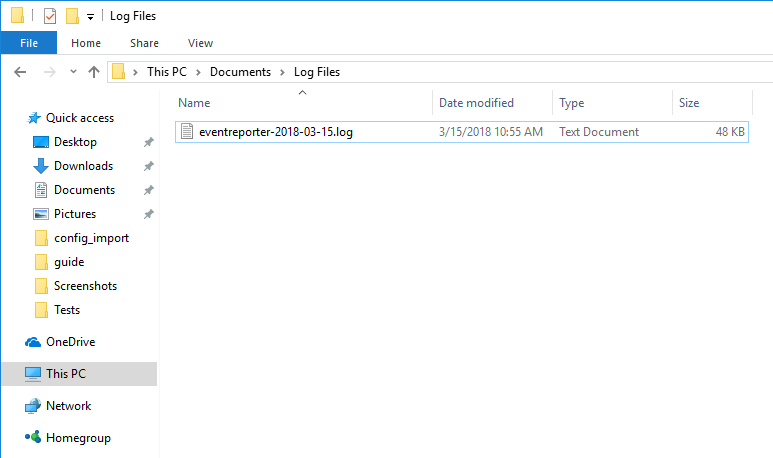 From the EventReporter configuration point of view, everything is setup now. So kindly start the EventReporter Service and wait a few moments, so that the data can be processed. If you are using file logging, you should see that the logs folder on C:\ has been created and contains a WebServer.log file. If not, something went wrong. In this case please check the Windows Application EventLog for possible error reports from EventReporter. From the EventReporter configuration point of view, everything is setup now. So kindly start the EventReporter Service and wait a few moments, so that the data can be processed. If you are using file logging, you should see that the logs folder on C:\ has been created and contains a WebServer.log file. If not, something went wrong. In this case please check the Windows Application EventLog for possible error reports from EventReporter. |
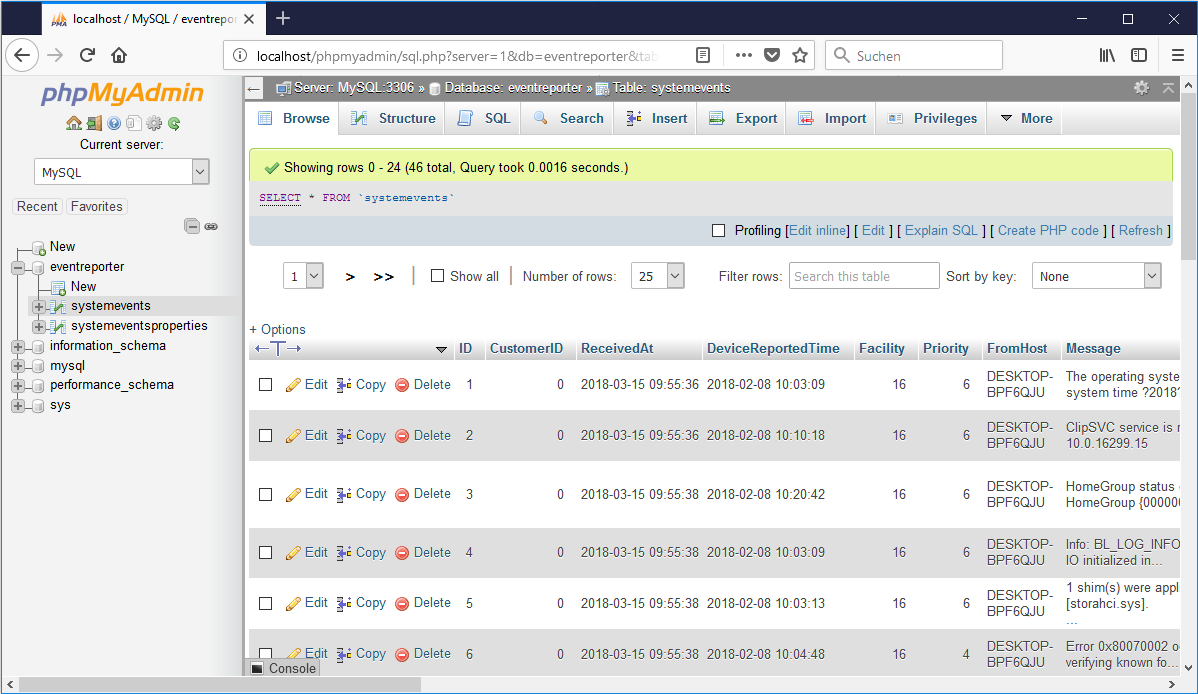 If you are logging into a database, switch back to phpMyAdmin and browse through the systemevents table. You should see at least one data record in this table now, like in the screenshot sample. If not, something went wrong, in this case please check the Windows Application Event Log for possible error reports from EventReporter. If you are logging into a database, switch back to phpMyAdmin and browse through the systemevents table. You should see at least one data record in this table now, like in the screenshot sample. If not, something went wrong, in this case please check the Windows Application Event Log for possible error reports from EventReporter. |
3. Install and Setup LogAnalyzer
3.1 Download and copy LogAnalyzer to the right location
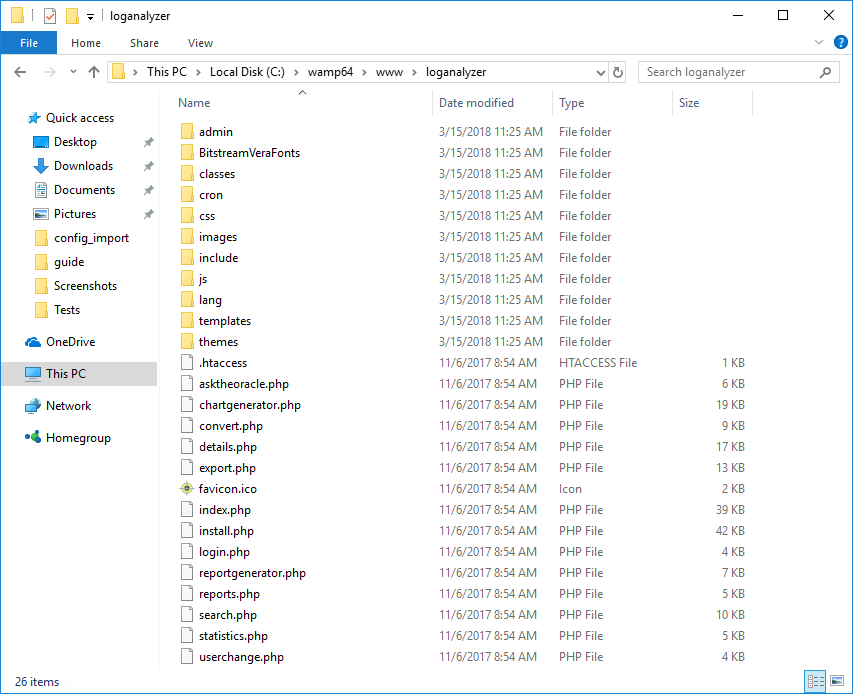 If you are using MonitorWare Agent 6.0 or higher, a proper version of LogAnalyzer can be found in the MonitorWare Agent installation folder. If you are using an older Version of MonitorWare Agent or EventReporter, I recommend to download the latest stable or beta build from here: http://loganalyzer.adiscon.com/downloads If you are using MonitorWare Agent 6.0 or higher, a proper version of LogAnalyzer can be found in the MonitorWare Agent installation folder. If you are using an older Version of MonitorWare Agent or EventReporter, I recommend to download the latest stable or beta build from here: http://loganalyzer.adiscon.com/downloadsIn this article I will use LogAnalyzer Version 4.1.6. To unpack the install set, you need a program capable of processing tar.gz files. Most ZIP programs support this. If you do not have one, you can find WinRAR by following the link (we have no affiliation with the makers of WinRAR, but have found it to be a useful tool – use at your own risk). Open windows explorer and go to the www folder of your Apache web server, which is the folder where you can place html/php files. By default this will be “C:\wamp\www” if you have installed WAMP into the default installation folder. Create a new folder called LogAnalyzer there. If you downloaded and unpacked LogAnalyzer, and copy or move the content of the src folder into the C:\wamp\www\loganalyzer folder. If you have MonitorWare 6.0 or higher, you can use and copy the contents of the LogAnalyzer folder of your MonitorWare installation. The explorer window should look like in the screenshot now. |
3.2 Install and configure LogAnalyzer
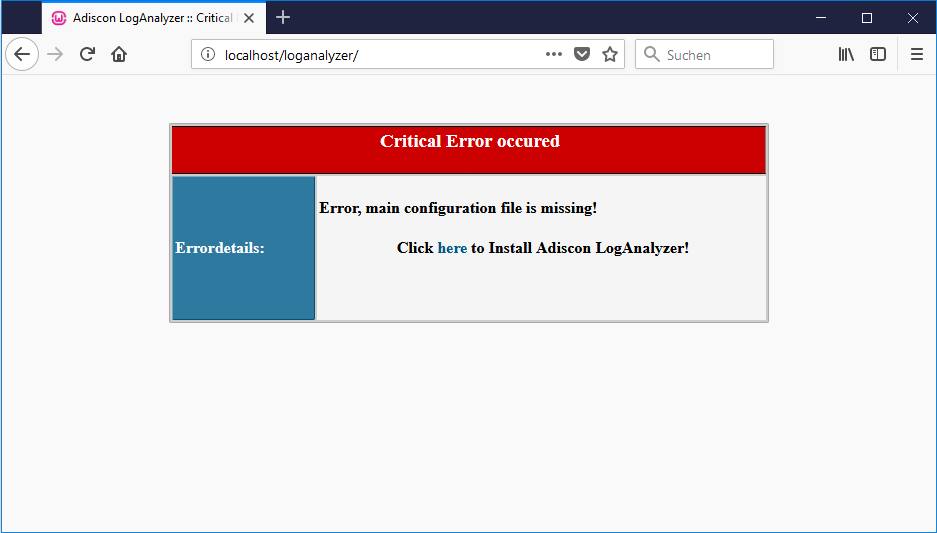 Open this link to start the LogAnalyzer installation: Open this link to start the LogAnalyzer installation:http://localhost/loganalyzer/If you do not see a page like in the screenshot, something went wrong in the steps before, please check them in this case. Otherwise click on the text-link “here” on LogAnalyzer’s error page to start its installation routine.Follow the installation steps of LogAnalyzer.I recommend to “Enable User Database” in Step 3, as this will give you an advanced admin control panel. The User Database requires a MYSQL database to work, you can use the same one as you are using for EventReporter. |
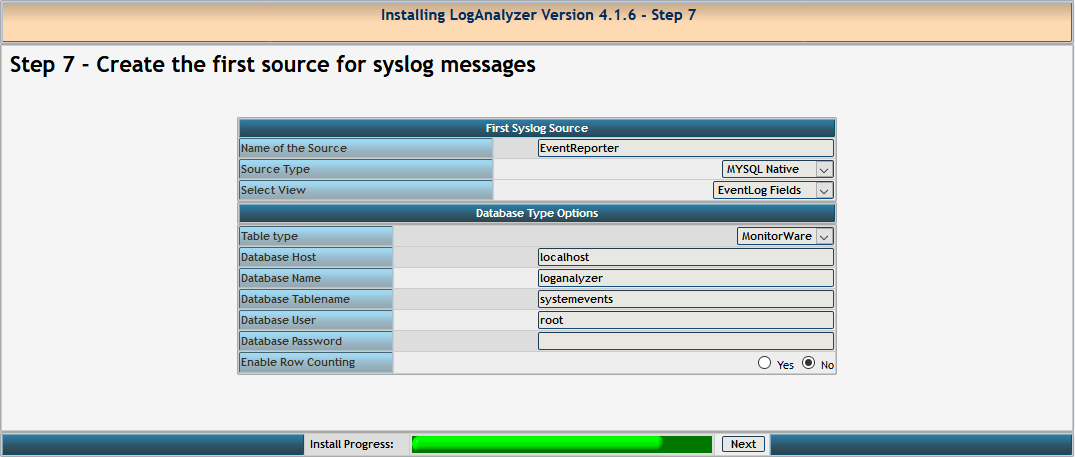 If you are using MYSQL to store log messages and you have reached Step 7, switch the source type to “MYSQL Native” and name the Source “EventReporter” Use “eventreporter” as Database Name and “root” as Database User. Leave the other configuration variables as they are, see the screenshot for how it should look like.Then click on the Next button to finish the installation. |
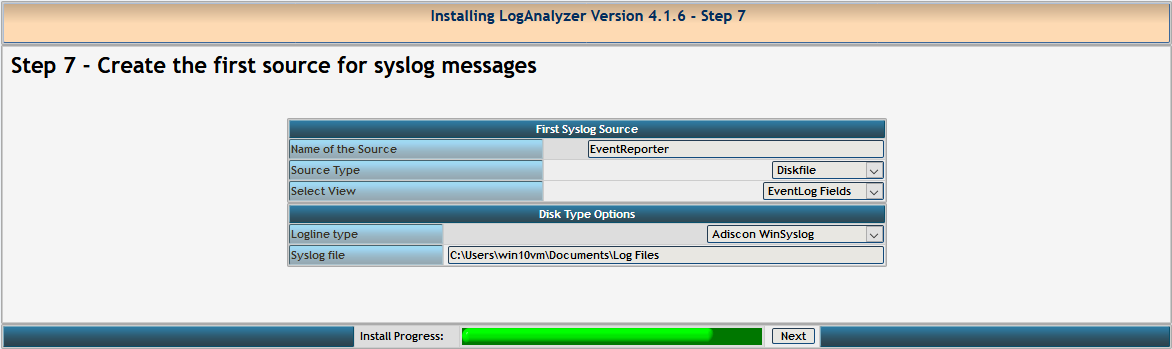 If you are using file logging and you have reached Strep 7, switch the source type to “Diskfile” and name the Source “WebLogStore FILE” Use the path of your file as syslog file. Leave the other configuration variables as they are, see the screenshot for how it should look like.Then click on the Next button to finish the installation.After you finished the Installation of LogAnalyzer, you need to login and switch to the sources admin and configure the source “WebLogStore FILE” there. – In field “Message Parsers” add “eventlog” which is the required message parser to split the eventlog files correctly.The config.php file does contain an array “DiskAllowed” which contains allowed directories. Only files located within these allowed directories can be accessed in LogAnalyzer. By default, only /var/log is allowed. If you want to allow another directory you have to edit the “config.php” of LogAnalyzer. If you are using a disallowed directory then you are going to see this message: “The file is not located in the allowed directories list (By default /var/log is allowed only)….” |
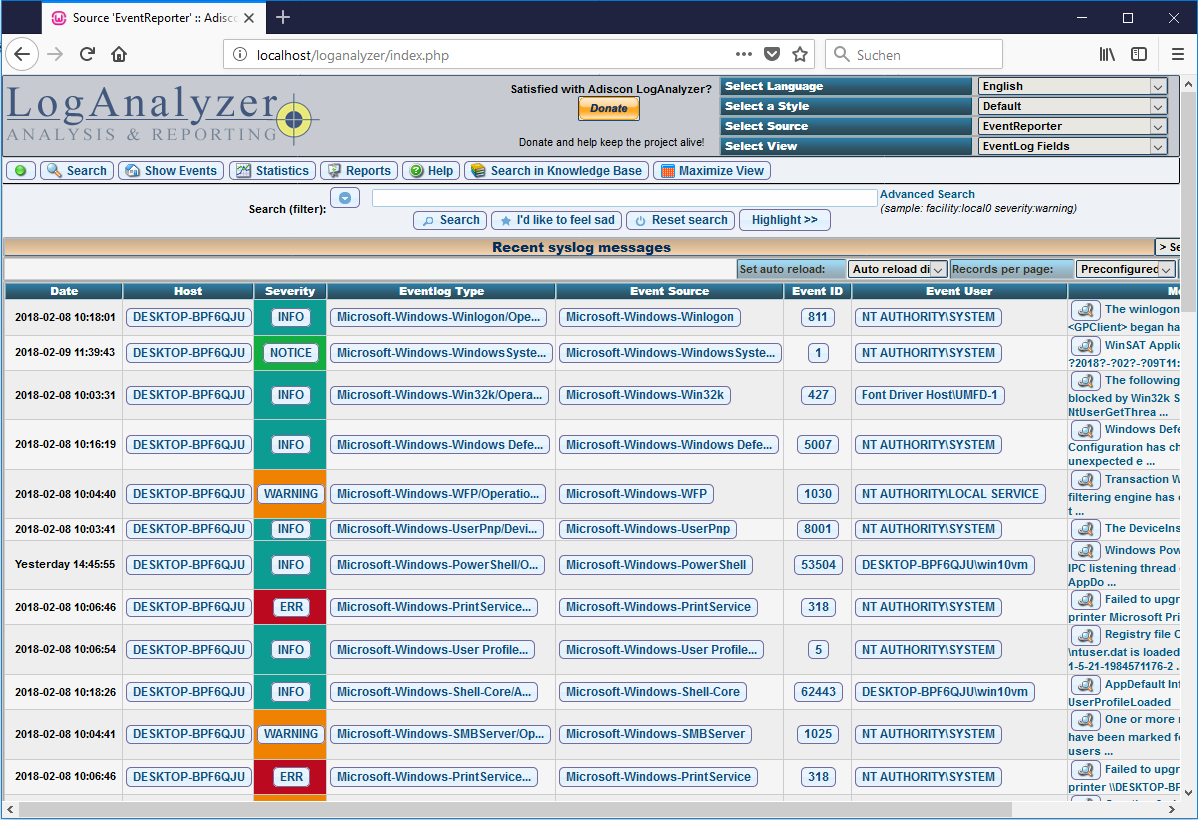 After clicking on the “Finish” link, you should see a working LogAnalyzer installation. If you do not see any data, there may be no data in your database yet. Otherwise you will see an error code and message from LogAnalyzer. |
Final Thoughts
I hope this article will help you installing and configuring Loganalyzer and EventReporter. If you have problems or question related to this article, don’t hesitate to contact me or our support by email.
Please note that while this setup works, it is not very secure. At a minimum, it is recommended to set proper passwords for the databases (instead of using a password-less root account). Please review the relevant documentation on how to do that.